Technique step by step (for Photoshop 6.0)
- Load the photo to be edited. Make sure the photograph is in 8 bit
mode.
- Make it monochrome by selecting Image/Adjustments/Desaturate or by
pressing Shift + Ctrl + U as shown in the figure below
 . .
- Now create a new Layer from Layer/New?Layer option or by pressing
shortcut Shift + Ctrl + N
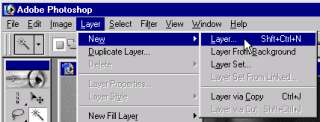
Alternatively you can click on the new layer icon in the layers window
as shown below

- Select brownish Orange color
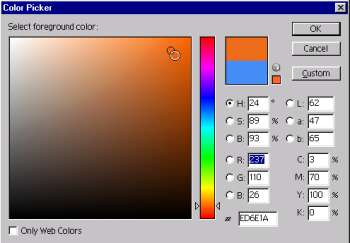
- Now select the Paint Bucket tool.
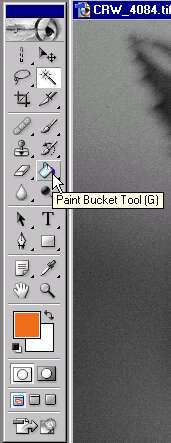
- Make sure the new layer is the active layer
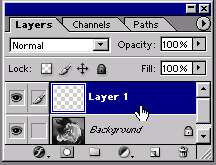
and flood the new layer with orange color.
- Now adjust the opacity of the new orage colored layer till you see
the image clearly
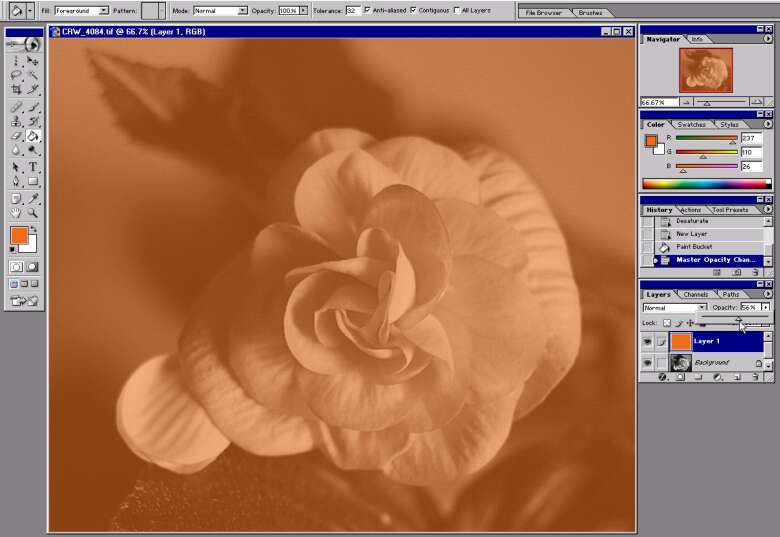
- The last step is to change the Layer blending option to Color as shown
below
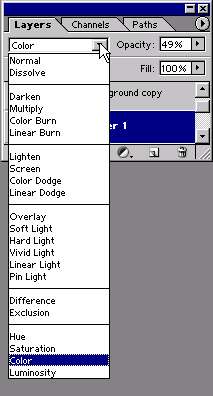
- The finished picture will look like

If you found the color is too strong, reduce the opacity of the color
layer from 100% to a lower value.
Do experiment with
other layer blending options as well as other orange or brown color till
you get your proper sepia effect.
|